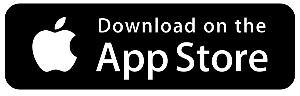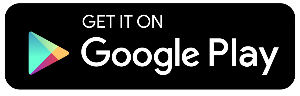Setting Up Notifications
Get notified if anything changes on your account or simply set-up reminders. It’s everything you need to be in control of your money.
-
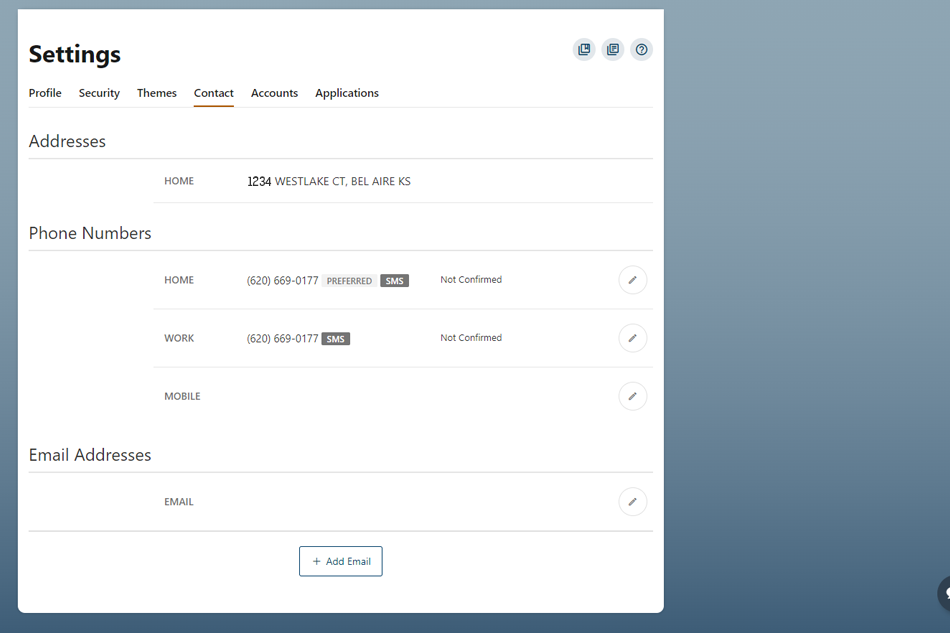
- More
Add Your Phone Number
Click the pencil icon to edit or add the phone number you would like to use to receive text notifications. HCU Digital Banking uses a double confirmation code process for security, so you’ll need your security questions or access to your email and your phone to complete this process.
- More
-
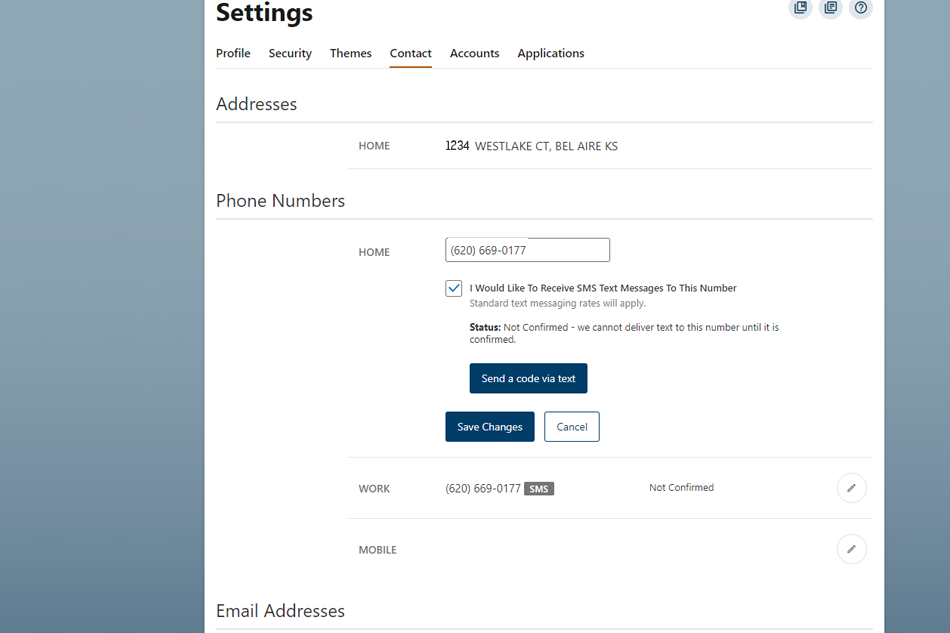
- More
Confirm Text Messaging
Check the box to confirm that you want to receive SMS Text Messages and click the button to “Send a code via text.” The system will show a “Not Confirmed” message for phone numbers that haven’t been verified yet.
- More
-
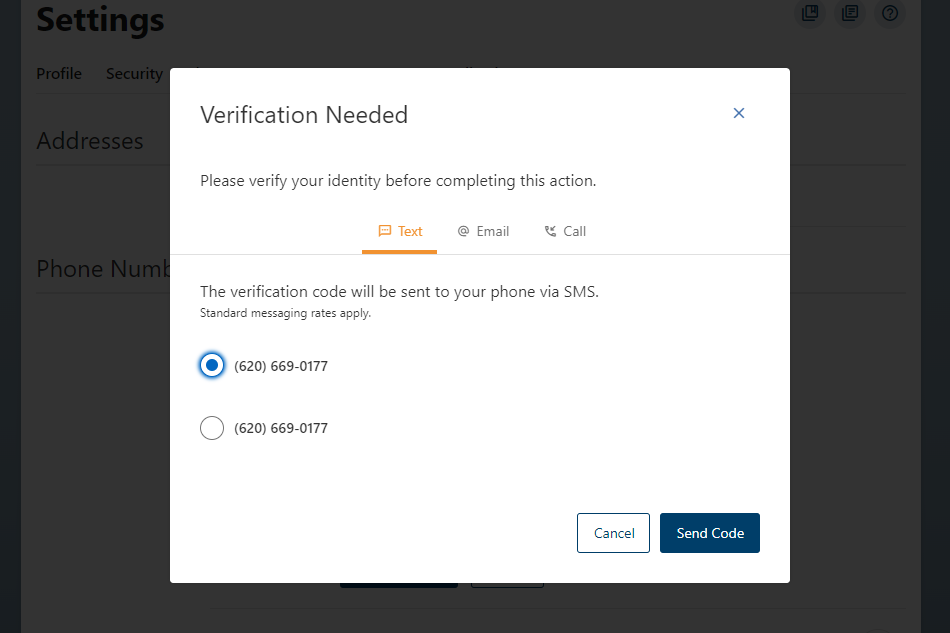
- More
Verify Identity
Before the system can begin sending you alert notifications, you must first verify your identity. You can do so by requesting a code be sent to your phone number and clicking “Verify.”
- More
-
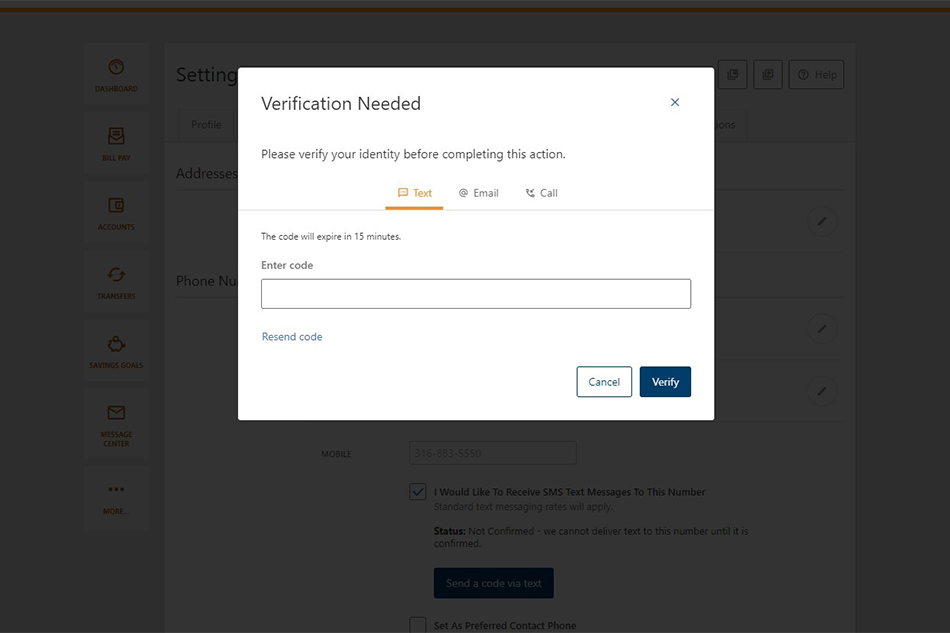
- More
Confirm Code
When the code arrives on your phone, enter the number provided and click “Verify”.
- More
-
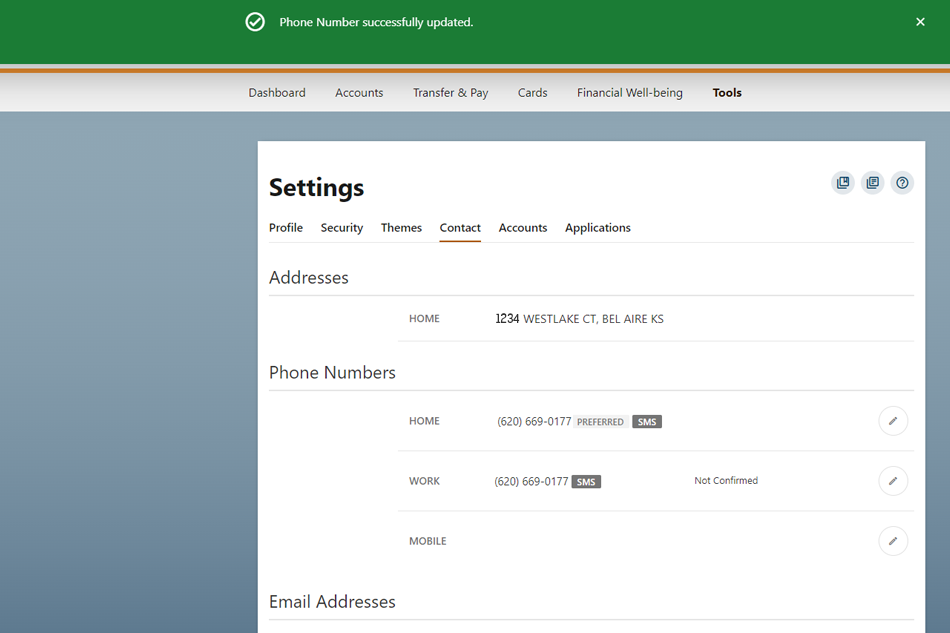
- More
Save Changes
Click “Save Changes” to complete this process.
- More
-
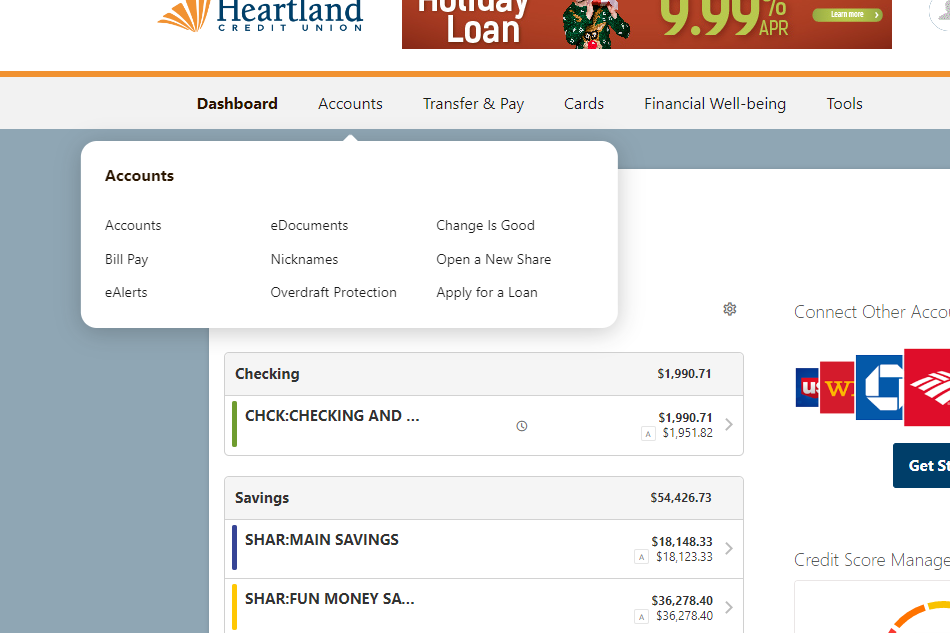
- More
Set Up Notifications for Account Activity
Click “eAlerts” in the dropdown to navigate to your Alerts Settings.
- More
-
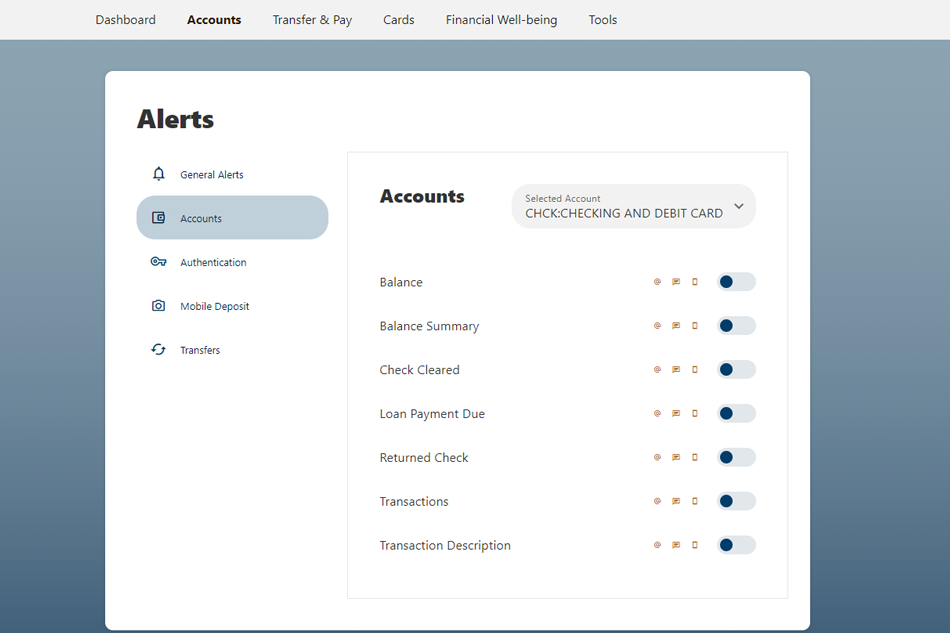
- More
Alerts Options
The Notifications tab displays a list of alert options. For each alert type, sliders indicate which alerts you have enabled. Slide the Balance "slider" to the right to set up an account balance alert.
- More
-
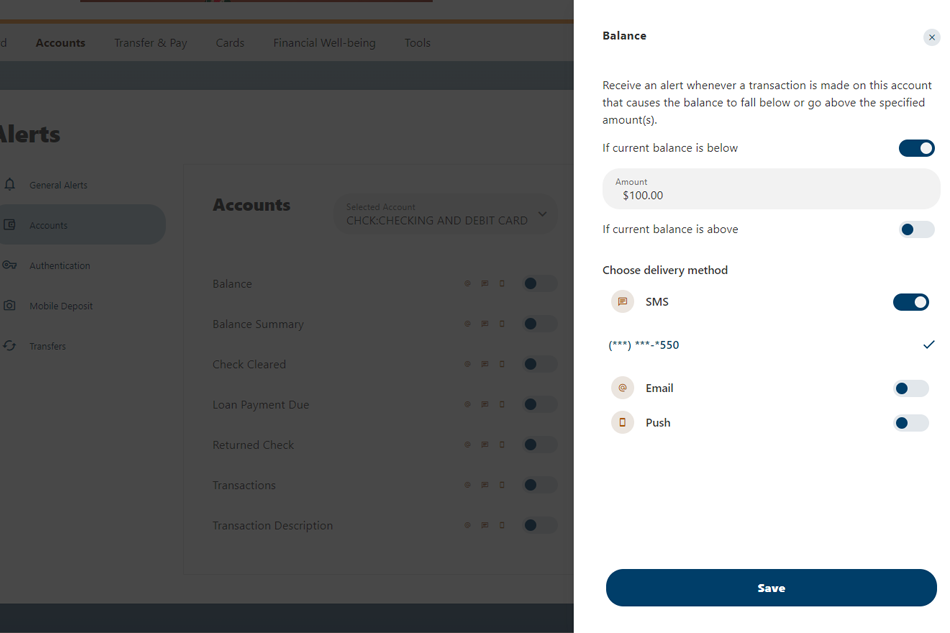
- More
Alert Thresholds
On the “Balance Alert”, you can set a high and/or low balance threshold for the account you wish to receive alerts.
- More
-
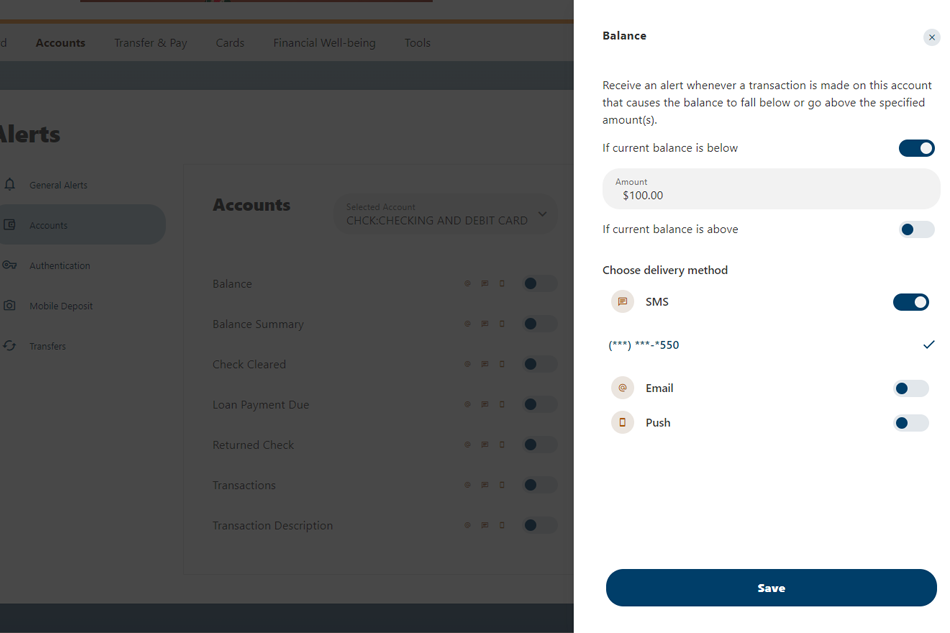
- More
Setting Alert Balance and Notifications Amount and Method
Double check the balance amount you have entered, choose your notification method, then click “Save” to complete.
- More
-
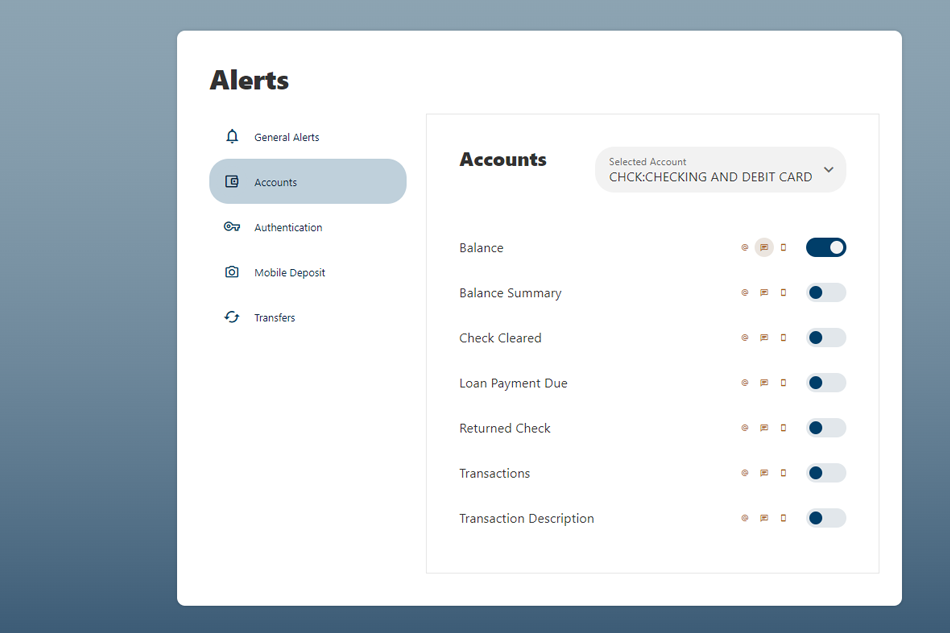
- More
Stop Alerts
To disable alerts, select the slider icon and switch the slider to the left (OFF) position.
- More
-
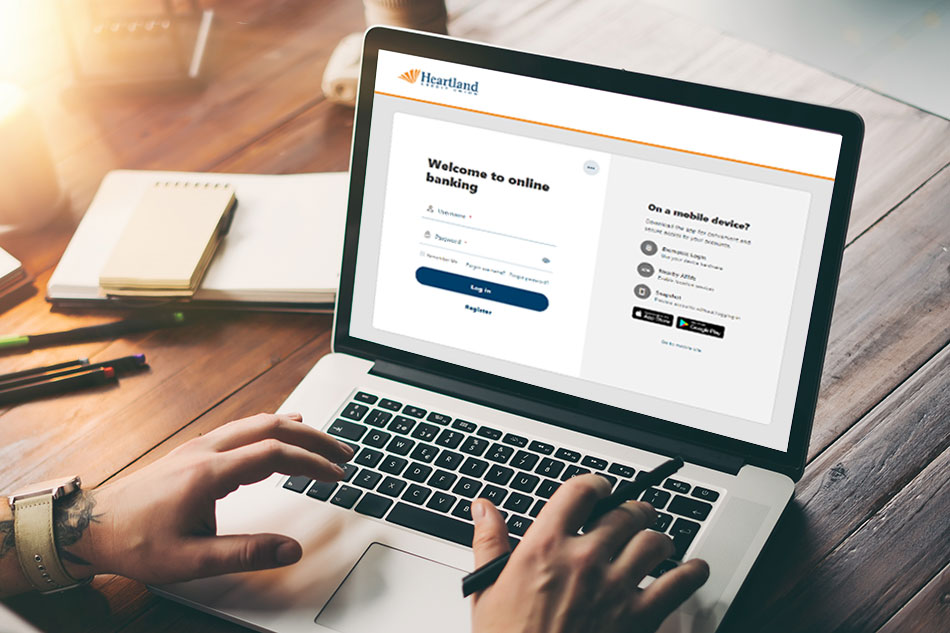
- More
Get Started
You're now ready to stay informed about all your HCU accounts!
- More
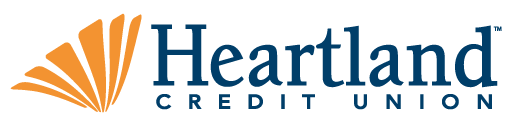
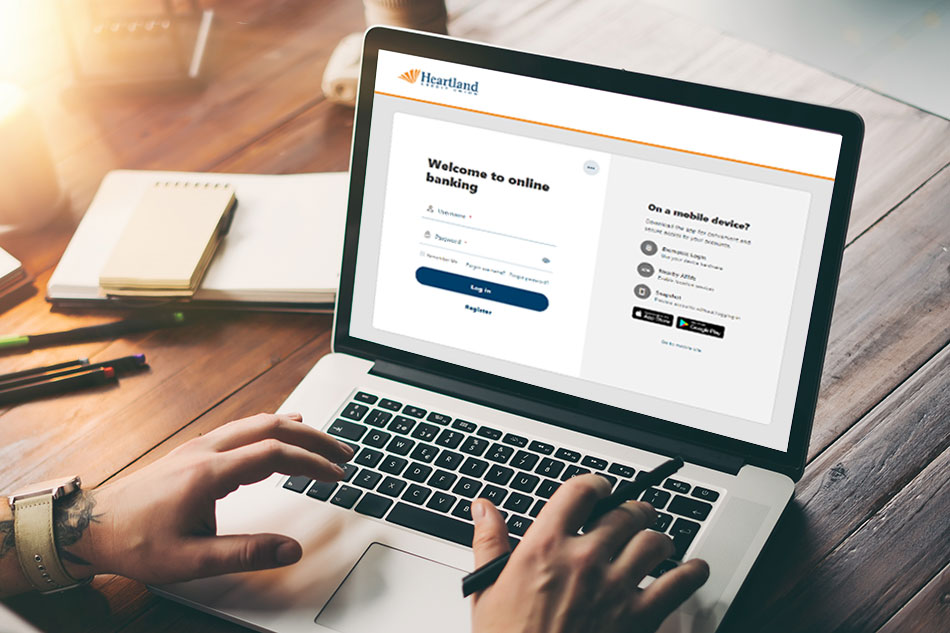
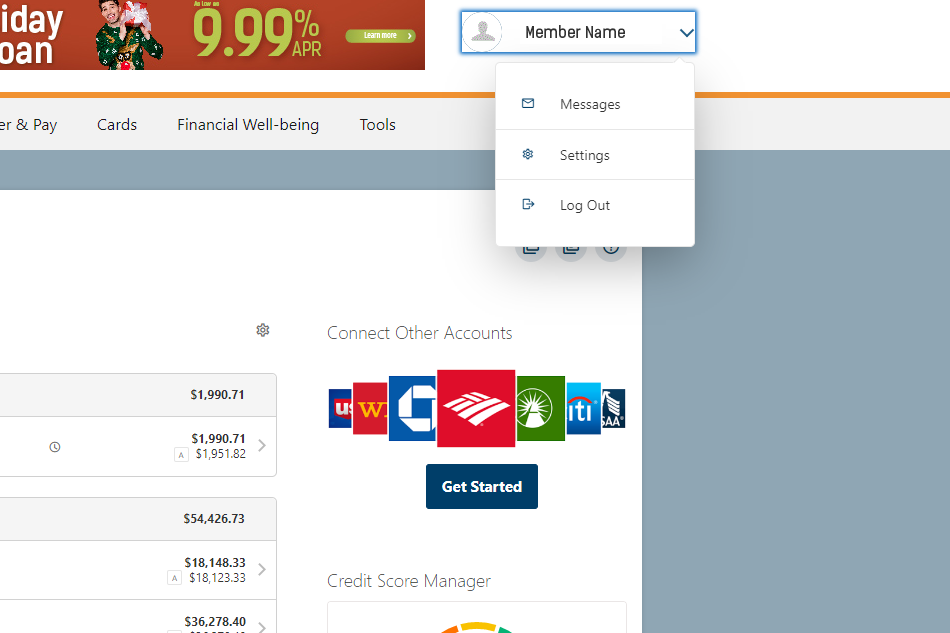
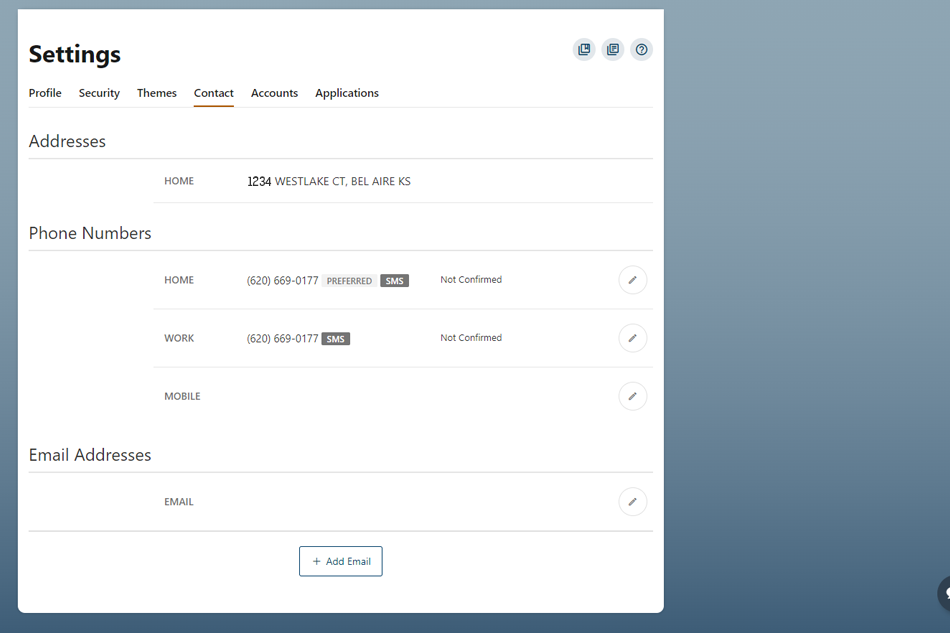
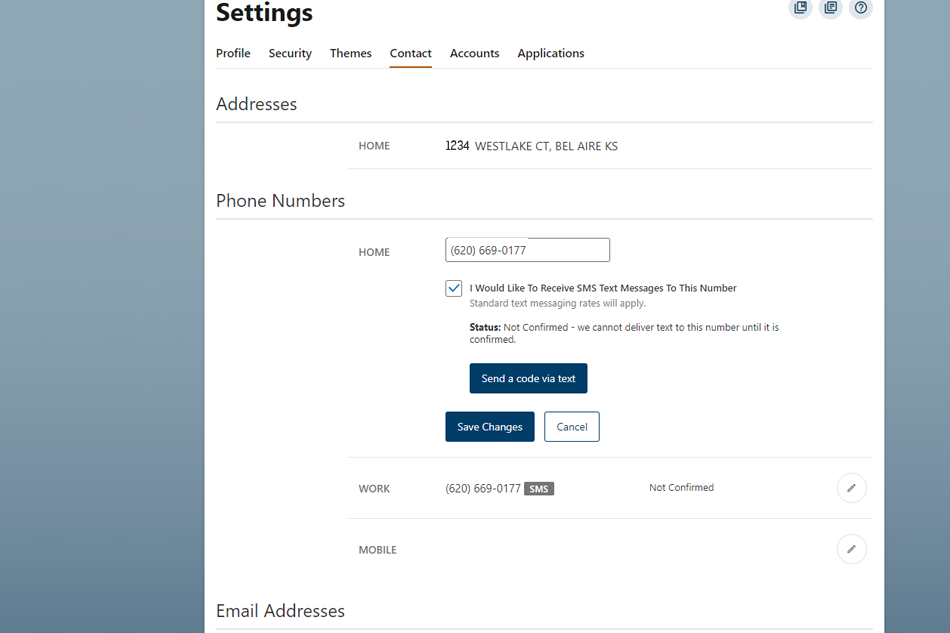
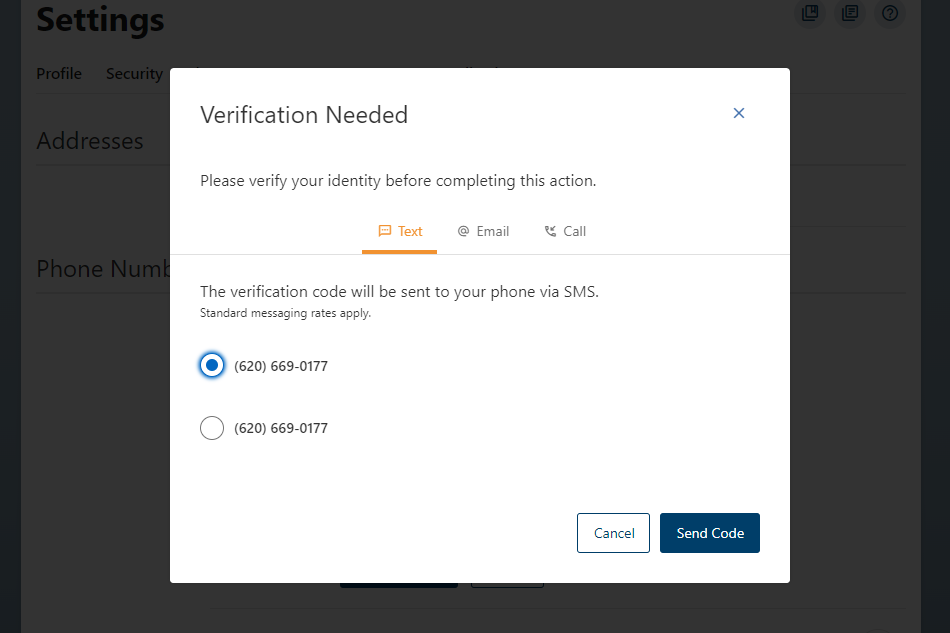
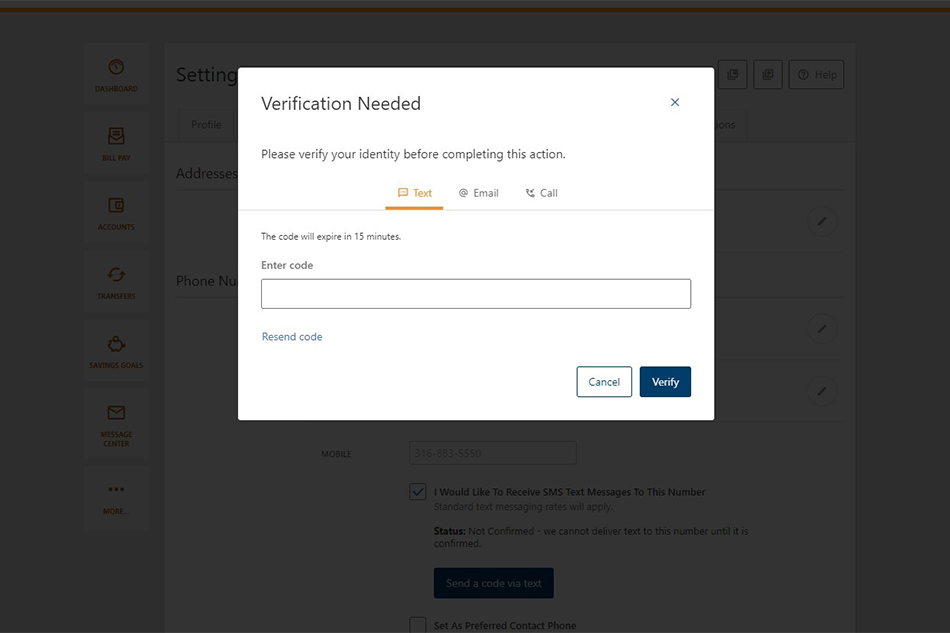
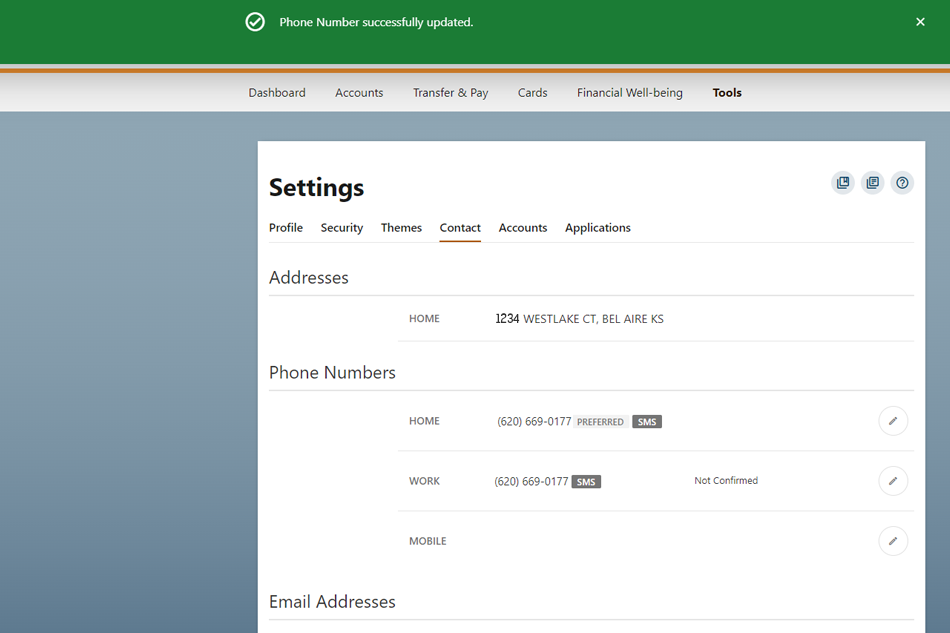
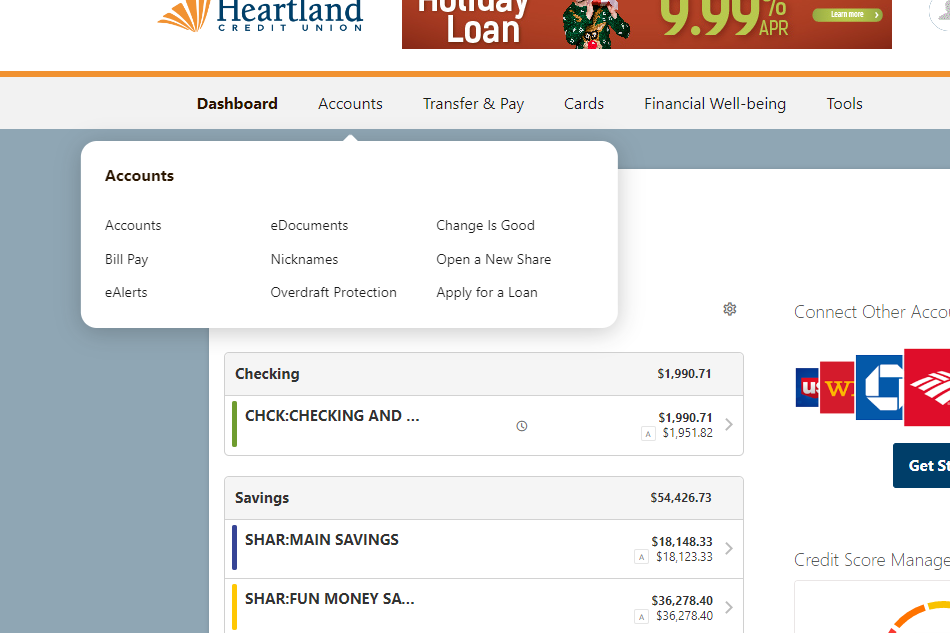
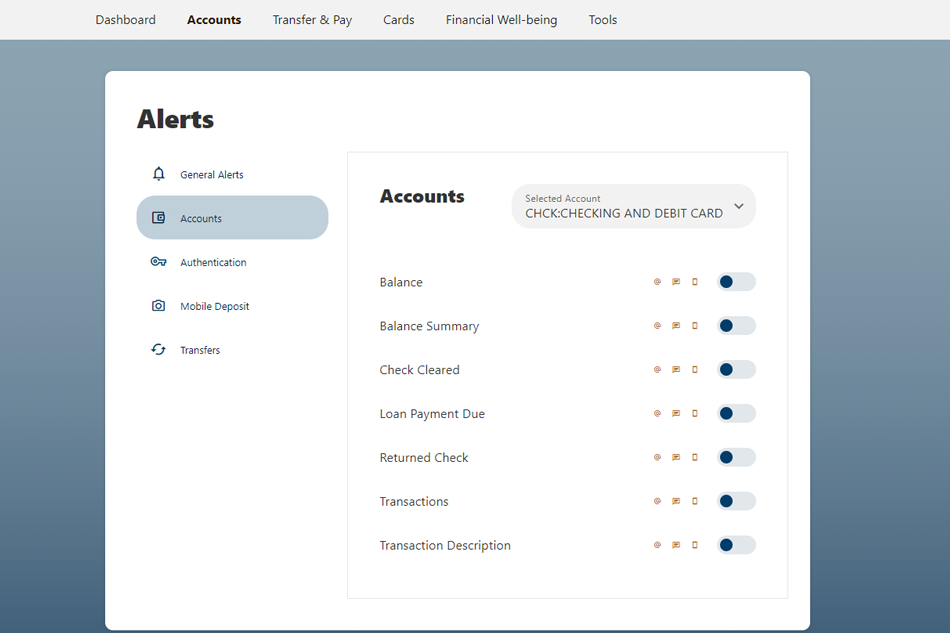
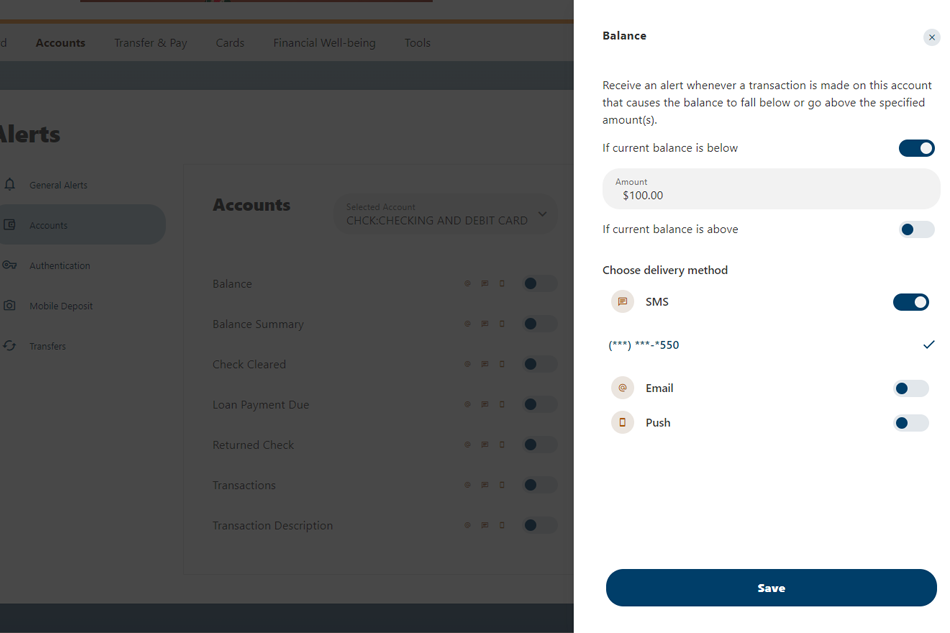
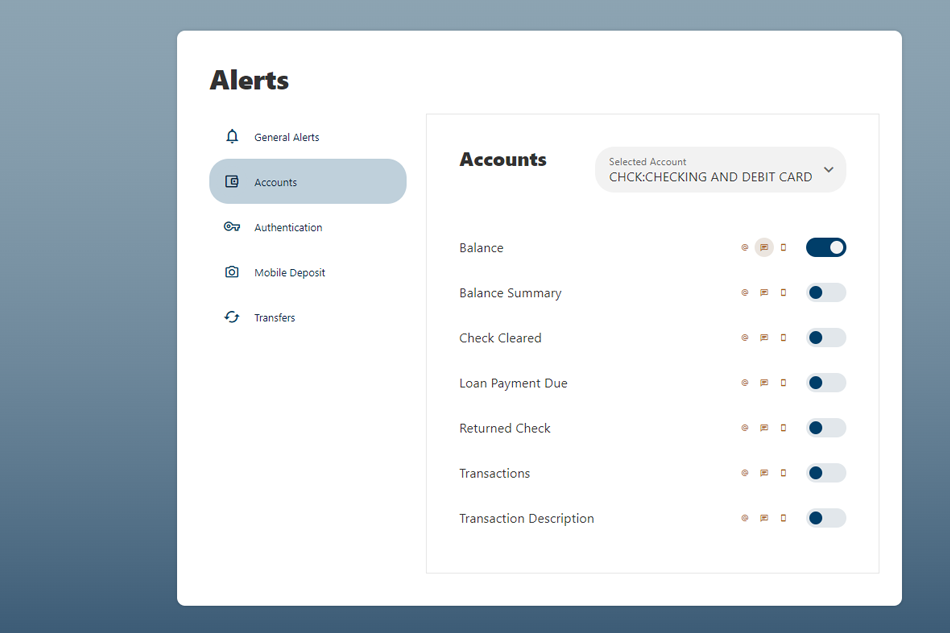
 Official Financial Wellness Partner Of Tiger Athletics
Official Financial Wellness Partner Of Tiger Athletics